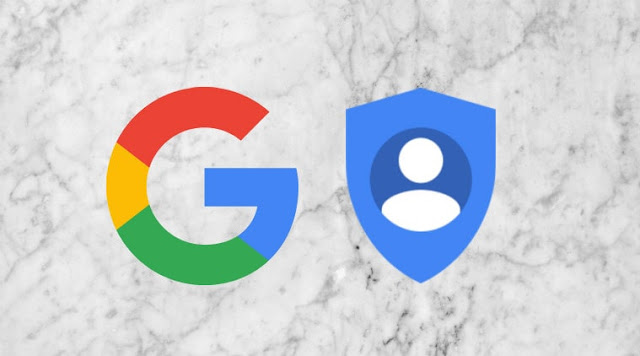
This security begins on the Lollipop Android OS, when the user performs a hard reset via recovery mode or factory reset through settings, after booting usually the user is asked to enter a Google account that was previously synced on the device.
To get past the stage of Google Account Verification is actually quite easy if the user remembers his Google account.
We have provided 2 methods in bypass or through the Google account verification process that has proven successful on both Lollipop and Marshmallow OS Android.
1. Reset Google Account without application and PC
For the first way, this is quite easy and simple in the appeal tutorial bypass verification google account other. Where in this method you do not need the help of application or PC.But this way can only be used for Android devices that have OS Lollipop. For the above version (Marshmallow), it is likely to be difficult to penetrate security in the operating system 6.1.
1. First, turn on your Android device then leave it on the Welcome menu.
2. Touch and hold the Back button until several options menu appears (ignore it).
3. Tap Google search field, then select the "No, Thanks" button.
4. Next type "Settings" in the Google search field. Tap the button, and you will be brought to the settings menu.
5. Then tap menu Backup & Reset - Factory data reset - Reset phone
6. Android will automatically restart to reset the factory data. Wait for a while to finish.
2. Google Account Bypass with Samsung SideSync
The following ways proved successful on the Android OS Lollipop and Marshmallow in addressing the problem of Verifying your account. Follow the steps carefully.Important:
- Internet connection
- PC or Laptop
- Data cable (USB OTG)
- Software & Applications
1. First, connect your android device to the WiFi network.
2. Next, download and install SideSync software on your PC or laptop.
3. Turn on the Android device and follow the command on the screen until it is brought to the menu "Verifying your account". Leave it on the menu.
4. Open the software you have installed earlier. If so, connect your Android device to your PC or laptop using the data cable until it is completely connected.
5. Once successfully connected, will appear several browsers. Please select Chrome.
6. Tap "Accept & Continue", tap "No, Thank you". Then a notification will appear (ignore it).
7. Type in the URL "goo.gl/fFB4PF" to download the Google Account Bypass Google Account.
8. Once the application is downloaded, tap the "Back 2x" button, then a notification will appear, click "Ok".
9. On the Terms and Conditions menu, tap "Agree". Then you will be prompted to download the SideSync app (ignore it). Simply tap the Search button, then type "ES File Explorer", tap the Download button.
10. After that you will be prompted to enter Samsung account, please select Create Account (if not already), or select Sign In (if already have).
11. If you have entered a Samsung account, then select Accept and Download. Wait a while for the app to finish downloading.
12. After successfully installed, a notification will appear asking you to update, select "Cancel".
13. Open the Download folder, then install any Bypass app. Installed Blocked notifications will appear, select "Settings". Find and activate the Unkown sources button.
14. Then you will be directed to the installation menu, select the "Install" button. Wait until it is installed, then select "Open".
15. Then you can access the settings menu. Select Backup and Reset, then select Factory data reset. Then tap the Reset Device button, tap Erase Everything. The phone automatically restarts, wait until the reset process is complete and restart.
16. Tap the Yellow Arrow key, on the WiFi menu tap Next only, Next again, select "Agree" button on Terms and Conditions, Then tap Next, Next again, Skip tap, choose "Skip Anyway".
17. Tap the More button, then tap Next. On the Samsung account menu, tap Skip, Skip again and Finish.
Both of the above have been successfully applied for the Samsung Galaxy A Series android, J Series, NOTE Series, S5, S6, or S7.
I hope to be useful 2 ways to resolve Google account verification issues on Android and with Samsung SideSync.
Please share and Good luck.




