![Developer Options Developer Options [android developer,android developer options,developer options in android]](https://blogger.googleusercontent.com/img/b/R29vZ2xl/AVvXsEj433mBVYqJucHSOvSFjf5R1DMKY-LitjsRDUA__rC3lBKjXy1j5gMYRCEkxHhrnEo9jCDHm73XSAmB3eQJwmx-FxZQjoSOjxS1UtqE8zpetBtk1PqXtYxyYl1VdkYoT2JaMk-YAZisqt0/s640/Developer+Options-min+%25281%2529.png)
How to enable the Developer Options
Steps to enable Developer Options. At the very least can be applied to almost all types of Android. And have been tried through the Android OS 6.0.1 (Marshmallow) on Nexus 6 p and the Android OS 5.0.2 (Lollipop) on Sony Xperia Z4. However, how to enable the Developer options remains the same. Here are the steps that you can do to enable Developer Options:1. Open the Settings on your smartphone.
2. Scroll down until you find the word "About phone, " "On a cell phone, or" "about the tablet." Click and go to it.
3. After You click, scroll to the bottom until you find "Build number".
4. Click "Build number, " then Android will display how many times a message you must click until you became a developer. Keep click to meet the requested amount.
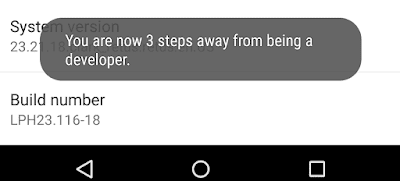
On some smartphones may be different.
After you are listed as the Developer Options on your next Build number, return to the main Settings menu, and you will now see the word's "Developer Options " on your main Settings menu. If there are no additional Settings, look for it on your smartphone. Typically, located one level before the additional Settings.
Developer options for what?
There are some very interesting things you can do with enabling Developer Options. However, before answering the question, it's good when we started this discussion with a warning. In fact, the Developer Options actually contains a number of items that are specifically reserved for trained experts.It's good for you to not change anything if you do not understand what you should be doing. Consider setting the default, if you need to make a note. This will come in handy in case something goes wrong and you can restore it to the default position.
Developer options is a set of tools and the settings that have been designed to help developers in optimizing its products and track when an error occurs. For example, an option which is called the Pointer Location will give more accurate readings related to user input. This option will display information related to the coordinates of the screen that your last touch. In the meantime, is great for developers who need to understand the location of the touch and movement.
Furthermore, the option Show Touches will probably work for you. You have seen how the result when Show Touches you choose. Show Touches are the items that are displayed after you enable Developer options are useful for revealing your touch on the screen. In addition, there are still some things you can do with enabling Developer options on your device that you should understand:
- Take the bug report is the choice of which serves to collect the report contains the application that you are running. You can send all that occurs in your application to the person you want.
- The desktop backup password is an option that you can use to enter a password that you can use to restore data that has been previously saved.
- Stay awake is an option that you can use if you want your device stays lit when your device is connected, both connected to the computer or while connected with the charging.
- Enable the Bluetooth HCI snoop log is an option that you can use to enable the Bluetooth Host Control Interface logs. This will be very useful for those of you who want to know the activities and relationships of the Bluetooth device.
- USB debugging is a feature that will enable USB debugging. This will come in handy for those of you who need his time running Android Debug Bridge feature or features of DDMS.
- Allow mock location is a useful option to set up and allows you to enter a location manually. In fact, you can enter a false location. Through this feature, you can trick the device so that it is as if the location you entered.
- Select debug app is a useful option for selecting applications for debugging. Its function will be very useful for those of you who want to understand whether your application has been running well and properly.
- Verify apps over USB is a feature that allows Google to verify application preinstalled on your device through the computer. Of course, this is very useful for those of you who want to be more efficient.
Preferably, remains cautious. You can just upgrade Your Android, but it can also ruin it.
#Android developer #developer options #android developer options #developer options android #developer options for android




