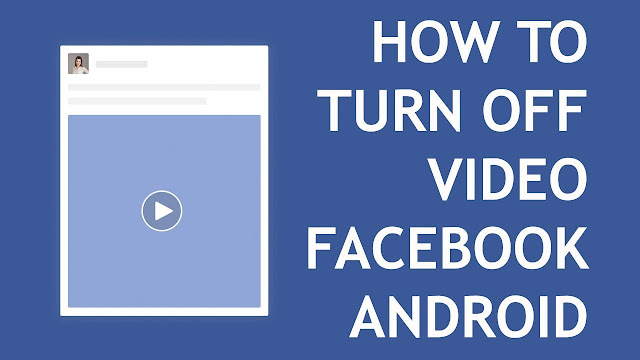So slow, some of the worst cases can even make time for you to make a long wait first before finally sitting back in front of the computer.
So what exactly causes the computer performance to slow down? Avast anti virus software companies note, in some cases generally slowing performance is not even caused by the hardware factor, but the problems of the system and software.
There are four factors that make computer performance slow down
Programs, corrupted drivers, data on a messy Hard Disk, and overheating. Programs when diumpakan many runs can make the computer more slowly. The more programs that run will progressively affect the slowly slow in programs on the computer.The second factor concerns drivers. Drivers are files that configure hardware components on a computer such as a graphics card. If the driver is damaged or not even installed, you may lose half of normal speed.
Then the data on the Hard Disk is cluttered or known as cluttered disk. Your hard drive may be full or have data that does not occupy adjacent rooms on the hard disk. This problem is often called fragmentation.
Finally, the cause of slow computer performance is overheating. Usually this happens because your computer or laptop there is a lot of dust or located in a hot place even exposed to direct sunlight, then the potential to cause overheating until damage can occur.
How to cope with slow performance
The first tip is to avoid slow programming. You should understand to see what programs are making performance so slow and should get rid of it. To do that, right-click on the Windows 7 or 10 taskbar and click Task Manager. Click Startup and note the list of existing apps.This list includes various programs that run automatically when you start your computer. Here, you should be able to sort out what programs are required to be active at all times or run automatically. Even better if the program is not used in quite a long time, just uninstall it.
The second way is to update the damaged driver. Drivers that have the most impact on performance are the graphics card and the chipset.
The graphics card is a hardware component that generates the look you see on a computer screen and the chipset plays a role for communication between memory, hard drive and processor. Generally, you can find the chipset driver on the manufacturer's website or get it directly when buying.
Before you download a driver, make sure you check what hardware is owned through Device Manager. How, right-click on Start and select Device Manager. Next, open the graphics card through the Display adapters menu.
The third tip is to defrag and clean the computer. Processes such as installing, uninstalling, copying, and moving a lot of data can make the data gets cluttered. The more the data is scattered or fragmented the longer the computer searches and reads the cluster where the process of opening the file or folder will feel longer over time.
To fix this problem, you must defrag the hard drive. Click Start, type defrag and click on the search results to run a program that defragmentes all clusters.
To help can take advantage of party applications when, for example Avast Cleanup. "Avast Cleanup will search for all areas including hidden files on hard disks for hidden log files, temporary files, or any other remnants of programs and Windows that you never need again.