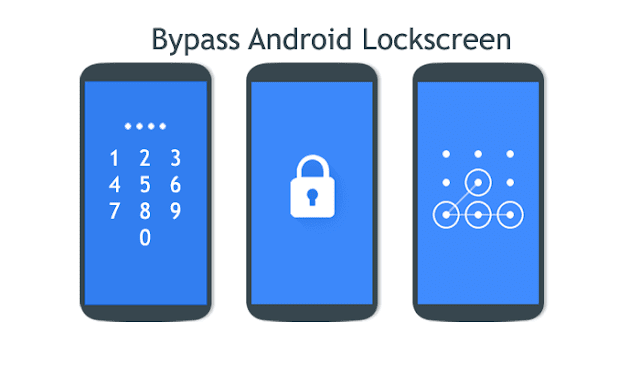
But not infrequently the user then forgot the password or pattern that was set before, resulting in the device cannot be accessed. Here are five ways to unlock locked Android smartphones for forgotten passwords or patterns.
1. Using Feature Forgot Password
This can be used for smartphones that are forcibly opened by others because of several incorrect passwords. The trick is to click on Forgot password or Pattern.Then, enter your Google account username and password and press Sign in. Before doing this step, make sure your smartphone can access the internet, either via WiFi connection or internet data.
2. Using Phone Calls
If your smartphone accidentally cannot access the Internet network, you can still resolve the issue by a phone call from your phone or another phone to your Android device in trouble.Next, answer the phone call and do not close it. Tap the Home button and go to the Settings menu, then enable Internet data to Sign in again. If you want to create a new password, can make it a key or number pattern in the Settings menu.
3. Factory Data Reset
This is the last way you can do if you completely forget your Google account password. You can do factory data reset via Android recovery.First, turn off your Android smartphone then press and hold the Home button, Volume up (to zoom in) and Power button simultaneously, release after 5 seconds. You will then find a series of menus in recovery mode.
Use the volume buttons to redirect the selection to the factory data reset and press the power button to execute. Wait until after the reset process, usually only a few minutes. When done, select Reboot system now. Completed, the device will come back to life with the same conditions as when you first bought it and you can sign in without a password or pattern.
4. Use Android Device Manager
Android has a security service that allows users to control their smartphone remotely, the Android Device Manager. When you forget your password or security pattern, you can use Android Device Manager.You can use a browser on your friend's Android smartphone or use a computer browser to access the Android Device Manager service. How you must sign in with the same Google account that you use on your smartphone.
Next can open Android Device Manager link. There will be three choices: Ring, Lock and Erase. If you forget your password, choose the Lock option. Refresh if Android Device Manager has trouble finding your device.
After clicking the Lock option, you will be prompted to enter a new password that will replace the security pattern, PIN, or password you forgot.

You only need to enter a new password twice to confirm your choice. Next click Lock. Wait 5 minutes and your Android smartphone can open with a new password.
5. Create a Lock Screen Experiencing Crash
You can also unlock the forgotten smartphone screen password or security pattern by making lock screen crash. This method takes advantage of bugs on smartphones running Android 5.0 - 5.1.1 Lollipop. Keep in mind that this way can only be used in Android smartphone 5.0 and 5.1.1.First, press the "Emergency Call" option on your smartphone's lock screen. Then use the dialer interface to insert an asterisk up to 10 times. Then, you can tap twice to highlight the text you entered and select copy.
Repeat again and paste it there, so that the star sign becomes doubled. Repeat this until the character limit is exhausted. Next, you can go back to the lock screen and open the camera shortcut. From here, drag the notification and press the Settings icon. Then, you will be asked to enter a password.
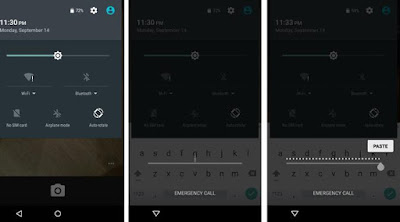
Long press in the input field and select paste. Continue to repeat this process several times, so the screen lock will crash and allow users to access the entire smartphone interface.




