
For internet use on PCs or laptops that do not require too much data better take advantage of a theater feature of Android only. Sharing internet connection by cutting the existing data package on our Android smartphone. So we only need to buy internet package for 1 card which is installed in the smartphone.
How to use tethering/hotspot portable on Android? Here I submit 3 ways to make Asus Zenfone as a modem. For those of you who use other brands can still follow the way below, because in general setting tethering on Android all the same.
For the first step open your android smartphone, enable internet data, then go to Settings, Other, Tether & portable hotspot. And it will look like the picture below.
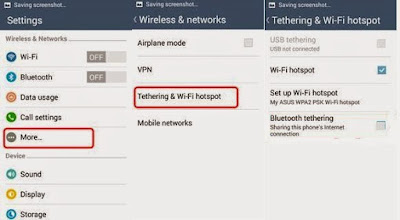
Portable Wi-Fi hotspot
This is the most common way used by Android users. Yes, the goal is to request for internet connection.To make Android a Wi-Fi transmitter we have to enable portable Wi-Fi Hotspot. To be more secure we have to configure our Wi-Fi hotspot first, the goal for wifi users from our Android is just the people who want.
Configuring our Wi-Fi security can be done on Set up Wi-Fi hotspot. Write the network name as you wish, in the security column just select WPA2 PSK, write the password, then Save.
We can also monitor who and how many Wi-Fi users from our Android. We can see it on the Wi-Fi hotspot Users, there will be a list of users.
USB tethering
Each purchase of a new smartphone is usually equipped with a USB cable or we call it common with a data cable. Through the data cable, we can make Asus Zenfone smartphone as a modem. The way is quite easy, connect the USB cable from Asus Zenfone to PC or laptop. If it is connected, enable USB tethering and we can use the internet using a computer or laptop.Bluetooth tethering
Making Android as a modem via Bluetooth is the most complicated way. Because to be able to share the internet via Bluetooth settings should be done on a computer or laptop. We must pair Android Bluetooth with Bluetooth on computer or laptop.The way to enable Bluetooth tethering. Then Enable Bluetooth on your computer and Android (make sure it's visible to all devices). On the computer click Start, Control Panel, Device, and Printers Add a device. Select Zenfone (according to your smartphone) then click Next.
On Android see pairing codes, make sure the same with the pairing codes on the computer/laptop. On the android press Pair, on the computer press Next. Up here Zenfone should have been successfully added to a computer or laptop.
After pairing Bluetooth successful, to use the internet in the laptop we have to finish setting (done every early connecting Bluetooth). Go to Control Panel, right-click ZenFone icon, select Connect using, select Access point. Bluetooth tethering already enabled means now we can use the internet on the laptop.
3 ways to make Asus Zenfone as a modem on your computer or laptop. Hope it can be useful for you and you can try now. And if you like to share this article.
Good luck.




