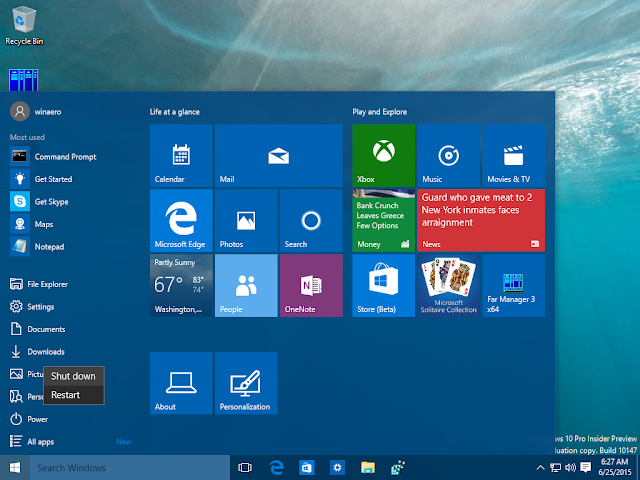
How to shut down computers and laptops vary. Something is right there is something wrong, even danger. Of all the ways, I'm sure you've done the following three: By pressing the on / off button, through system shutdown, and unplugging the plug or battery.
Turn on the laptop computer by pressing the power button. However, a safe shutdown is not the same key, but a shutdown system. So, do not ask about turn off by pulling the electric power by force. Because it is definitely wrong and can damage computer components.
Can it spoil how? The most vulnerable component is the hard disk and the operating system itself. Breaking power by force is the same as a sudden power failure. If it happens while the hard disk is working, would make it shocked and lead to bad sectors. While on the Windows OS can experience bootMGR errors is missing.
Then, how do I do the system shutdown in question? The answer depends on the OS version used.
Windows XP, Vista, Windows 7, dan Windows 10
1. Click the Start menu located in the lower left corner.2. Select Shutdown.
3. Click Ok.
4. Wait until it's completely dead
5. Turn off the stabilizer, unplug the power plug, or unplug the charger when using a laptop / notebook.
Windows 8
1. Hover your cursor with the mouse in the lower right direction.2. Select and click Settings.
3. Click Power and select Shutdown.
4. Wait hingha really die.
5. Then turn off the stabilizer, unplug the power cord, or charger.




