For many users of mobile devices, mutual devices are normal and often done.
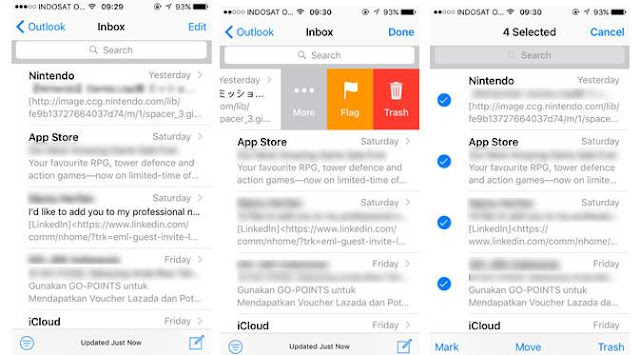
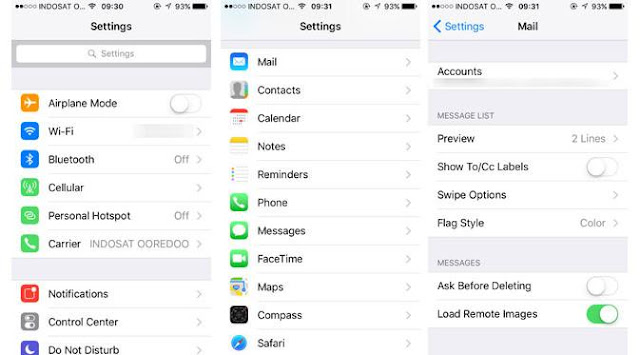
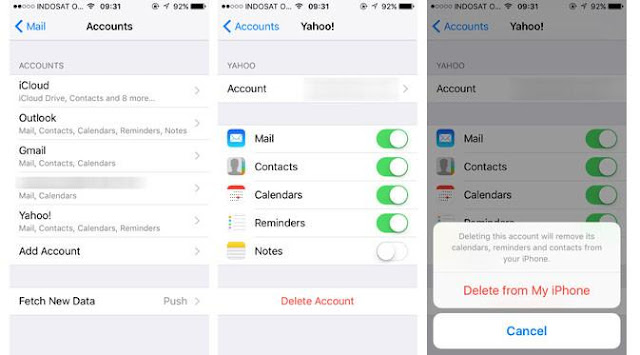
Whether you want to replace a new device or sell a device, it's a good idea to delete some data, such as email, from the device you're currently using.
But how do I delete the email and the account you use your iOS device's? Without further ado, here we have presented how:
1. Open the Mail app on your iOS device
2. Select the email you want to delete, and sweep the screen to the left to bring up the Delete option
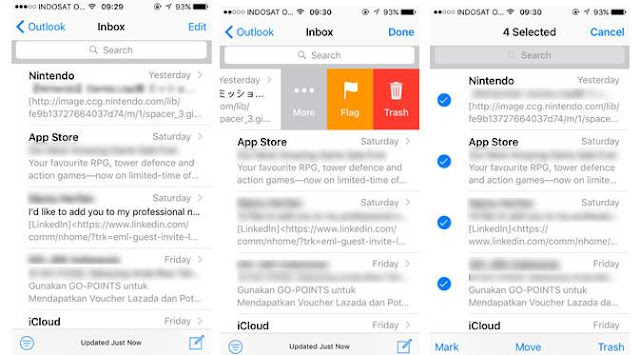
3. If you want to delete more than one email, you can tap the Edit button located at the top right of the screen, and select which emails to delete, then press Trash.
Easy enough is not it? In this way, you can free yourself from various disturbing emails and already mounted in the inbox.
How to Delete Email Account on iOS
1. Go to Settings
2. Scroll down menu to find Mail and then press the button to continue.
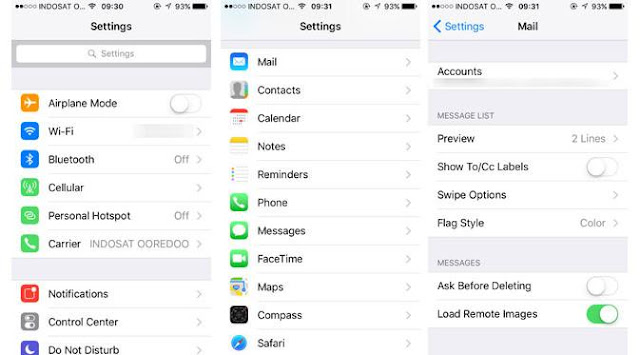
3. Select the Accounts button which gives you any email account options you want to remove from your iOS device (whether it's a Google, Yahoo, or Outlook account). Keep in mind, you can not delete iCloud account.
4. After selecting the email account you want to delete and tap Delete Account button.
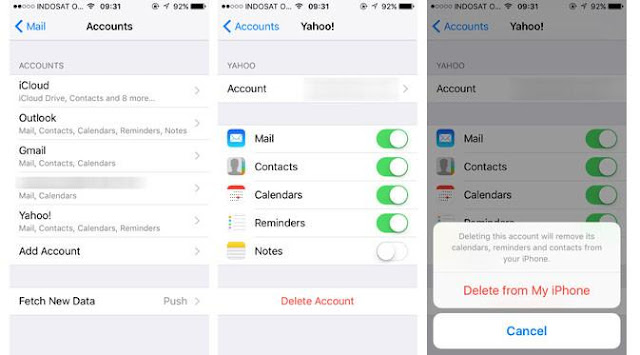
5. Finally, you will be prompted by pressing Delete from My iPhone.
Relax, the email account you delete remains safe anyway. All you do is delete the synced email data inside the iOS device.




