Gmail account, for an Android device, has a very important usability. Among the many uses it, the most important is to access the Play Store as a whole.
In the Play Store users can download various applications and games, reading books and watching movies. But how if the user wants to replace an existing Gmail account?
There are many reasons people want to remove and replace your Gmail account. Could be because you want to replace his cell phone with a new phone, or because they want to sell these phones, and a host of other reasons.
Well, how to remove and replace your Gmail account on your Android device? Here are some ways you can do.
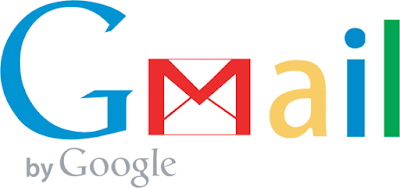
2. Open the Accounts menu, click Google.
3. Select the Gmail account you want to change, and then click Remove Account.
4. Go to the Gmail menu, and then log in to another Gmail account.
5. Done.
In the Play Store users can download various applications and games, reading books and watching movies. But how if the user wants to replace an existing Gmail account?
There are many reasons people want to remove and replace your Gmail account. Could be because you want to replace his cell phone with a new phone, or because they want to sell these phones, and a host of other reasons.
Well, how to remove and replace your Gmail account on your Android device? Here are some ways you can do.
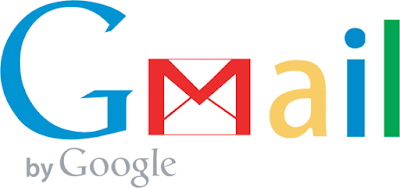
How to Remove and Replace Gmail account in Android Devices
1. Go to the Settings menu on your Android device.2. Open the Accounts menu, click Google.
3. Select the Gmail account you want to change, and then click Remove Account.
4. Go to the Gmail menu, and then log in to another Gmail account.
5. Done.




